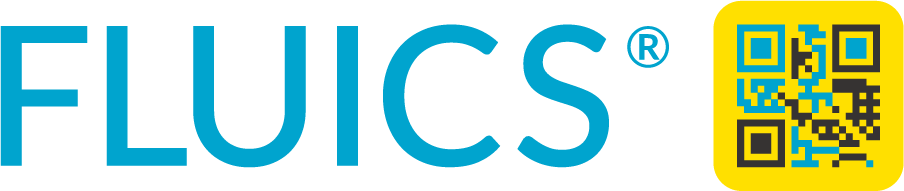Tutorials
Quick start guides
Video tutorials
You want to take the most out of your lab inventory tool? We have prepared step-by-step screenshot stories and short videos to illustrate the basics functions of the app.
Check out our FLUICS CONNECT Youtube playlist for more practical tips and hacks that make your life in the lab even more fun.