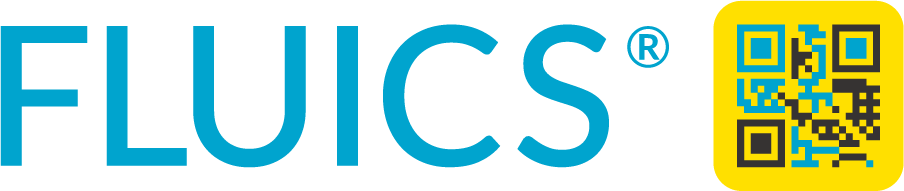FLUICS RAPID LABEL Installation guide
What you need
✅ A mobile phone or tablet with Internet connection.
✅ FLUICS Online Label Printer with the yellow box.
✅ Ethernet port with Internet access for the yellow box.
✅ Invitation QR code or weblink (QR code sent by email). If you can’t find the QR code, don’t hesitate to contact FLUICS support at support@fluics.com.
With these resources and a little preparation, you’ll be ready to start your installation.
1. Download the app
⚠️ This step can be done without printer.
Search for “FLUICS RAPID LABEL” in the app store of your smartphone or tablet or click on the icons below to download the app.
2. Scan the invitation QR code
Open the app and scan the invitation barcode you received by email or which is attached near the printer.
No email address is required to use the app.
If you received an invitation link starting with “rapid-invite.fluics.com/…” by email you can also open it directly on your computer.

3. Connect your printer to the Internet
Unbox the printer,
connect the cables and turn on the printer as shown in the video below,
make sure a stable connection to the Internet is established.
⚠️ Depending on your IT infrastructure, it might be necessary to register the MAC address of the yellow box (written on the bottom of the box) for Internet access.
⚠️ Only the yellow box needs access to the Internet to receive print jobs. The printer itself does not need to be registered as a local printer and no print drivers need to be installed.
If not all LEDs on the yellow box are on with ”Status” blinking every 3 seconds. You can click here for trouble shooting.
4. Optional for Admins
Import a substance list to the master table for substances that are frequently labeled in the lab.
Follow the instructions of the Google Sheet that was sent to the person in charge of the purchase.
🎉 Congratulations
The printer is ready to print from your FLUICS RAPID LABEL workspace.
⚠️ In case you get an error message when printing the first label, please check if the print ribbon is well positioned and didn’t fall out during shipping.
💡 Watch the FLUICS RAPID LABEL playlist with short video clips that help you get started: rapid.fluics.com/tutorial-videos