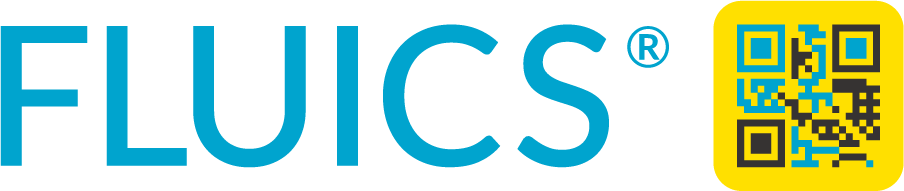FLUICS CONNECT Installation guide
What you need
✅ A mobile phone or tablet with Internet connection.
✅ Email access for authentication.
✅ PRO Workspace license (QR code sent by email). If you can’t find the QR code, don’t hesitate to contact FLUICS support at support@fluics.com.
✅ FLUICS Online Label Printer with the yellow box.
✅ Ethernet port with Internet access for the yellow box.
With these resources and a little preparation, you’ll be ready to start your installation.
1. Download the app
⚠️ This step can be done without printer.
Search for “FLUICS CONNECT” in the app store of your smartphone or tablet or click on the icons below to download the app.
Follow the instructions to register a FREE Workspace
2. Upgrade Workspace license
⚠️ In case you have registered several FREE Workspaces make sure you are logged in the one you want to upgrade.
Tap the yellow button in the mobile app to scan the license QR code and activate your PRO Workspace.

3. Connect your printer to the Internet
Unbox the printer,
connect the cables and turn on the printer as shown in the video below,
make sure a stable connection to the Internet is established.
⚠️ Depending on your IT infrastructure, it might be necessary to register the MAC address of the yellow box (written on the bottom of the box) for Internet access.
⚠️ Only the yellow box needs access to the Internet to receive print jobs. The printer itself does not need to be registered as a local printer and no print drivers need to be installed.
If all the lights of the yellow box are on and only “Status” blinks every 3 seconds, the printer is ready to print. Otherwise, refer to the troubleshooting steps described here.
4. Pair the printer with your PRO Workspace
Tap the yellow scan button in the mobile FLUICS CONNECT app and scan the QR code of the yellow box on the printer.

🎉 Congratulations
The printer is now paired to your FLUICS CONNECT Workspace and ready to print your labels.
⚠️ In case you get an error message when printing the first label, please check if the print ribbon is well positioned and didn’t fall out during shipping.
💡 Check out our short videos to familiarize yourself with the app and learn how to add items and locations to the workspace, print labels, upload pictures and edit items on the go: go.fluics.com/howto
🗃️ Import items from existing spreadsheets: go.fluics.com/import
Spread the word and get free labels!
Know someone who labels samples by hand? Spread the word about FLUICS CONNECT and put us in cc: referrals@fluics.com. We will send you 1000 additional labels for every new customer you refer.
Try the web app
FLUICS CONNECT is also available as a web app that can run on your desktop PC or laptop. Visit app.fluics.com from any browser and log in with your email address.